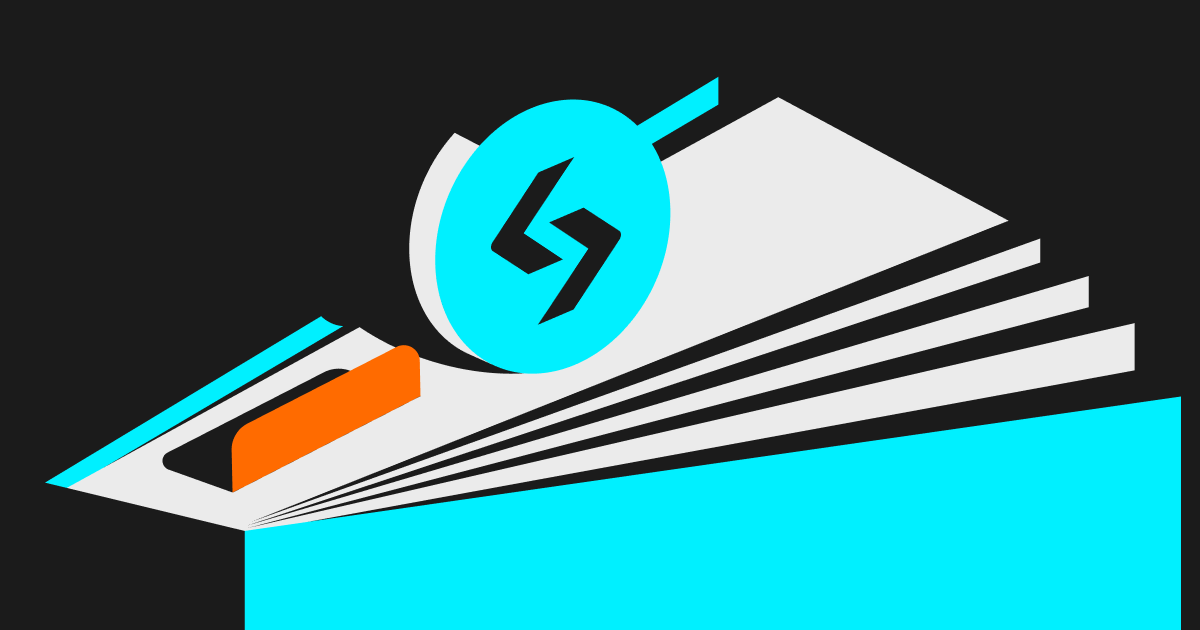
How to set up Counterparty Trading Requirements on Bitget P2P
To simplify the workflow as a merchant, Bitget introduces a new feature called [Counterparty Trading Requirements] during a setup of advertisement. This feature allows a merchant to choose/filter selective buyers/sellers before the merchant accepts an order or initiates a trade.
With this, merchants can set up a list of conditions and the system will only pick up the shortlisted buyer/seller and trade with them as long as they fit the requirements.
Here's a guide on how you can use this feature as a P2P merchant before posting an advertisement on a mobile app.
Before we proceed, make sure to turn on the switch button next to [Counterparty Trading Requirements].

1) Completed orders: The number of orders that the counterparty has completed in the past.
Scenario #1:

Explanation: Only users who have a minimum number of completed P2P orders (5) or greater than (5) will be able to place orders from this advertisement (for filtering old users).
Scenario #2:

Explanation: Only users who have a maximum number of completed P2P orders (5), or less than (5) will be able to place orders from this advertisement (for filtering old users).
Scenario #3:

Explanation: Only users who have a number of completed P2P orders from (5) to (10), greater than (5) and lesser than (10) will be able to place orders from this advertisement.
2) Max orders per user: The maximum number of orders that user can place from this advertisement.
For example:

Explanation: If it is set as (1), each user can only place 1 order from this advertisement.
3) Registration time: The registered time (by days) of counterparty.
For example:

Explanation: If you enter for (10) days ago, users who registered themselves 10 days ago can place orders in this advertisement.
4) Asset limit: The current asset limit from the counterparty.
For example:

Explanation: Users who hold 100 USDT themselves can place orders in this advertisement.
5) Trading between merchants allowed: Turn on this switch and it allows all merchants and users to place orders in this advertisement. If it is off, only users are allowed to place orders in this advertisement.

6) 30 day trades:The counterparty's 30-day completion rate.
For example:

Explanation: If it is set as (80)%, users who exceed 80% of the 30-day order completion rate can place orders in this advertisement.
7) Specific country: The KYC country/nationality of the counterparty.
Users from most countries can only trade in fiat currencies corresponding to their KYC/nationality. Only a few specific countries can trade in multiple fiat currencies.

You are able to choose multiple countries, or all.


- Bitget Card: An Ultimate Tutorial2024-09-06 | 20m


